

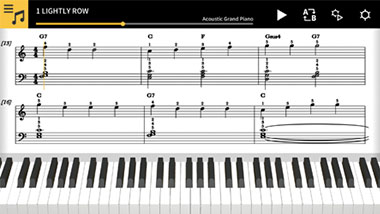
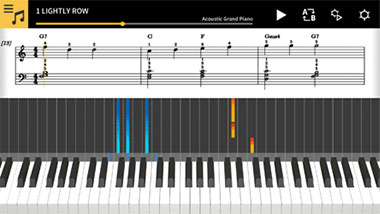
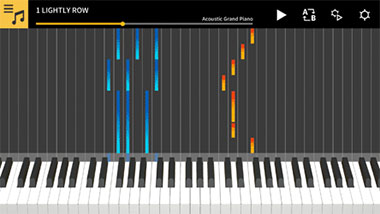
Chordana Play displays the music score and piano roll notation for built-in songs and MIDI files. With MIDI files, you can select which tracks to play with your left and right hands, or you can assign the melody to the right hand and chords generated by the app to your left hand.
Slow the tempo down, transpose to a key that is easier to play, and with the AB repeat function, take lessons (practice) at your own pace. You can take three-step lessons using either the app's keyboard or a USB-connected musical instrument keyboard. Select from 128 kinds of tone quality. Plus, a scoring system lets you keep track of your progress.
Play one of the 50 songs included in Chordana Play, or add MIDI files.
Chordana Play can generate a music score from the MIDI file and detect chords, too, making it easy to learn to play two-handed piano pieces. You can search for and download MIDI files using the browser on your smartphone or tablet, then import them directly into Chordana Play. You can also import MIDI files from your computer to Chordana Play.
*A music scores from the MIDI file is generated automatically, and therefore the score shown may differ from the original music score.
Using either the app keyboard or the keyboard on a musical instrument connected via the Wireless MIDI & audio adaptor (WU-BT10) or via a USB cable, you can take a three-step lesson while following the music score and piano roll. The scoring feature makes mastering a song even more fun.
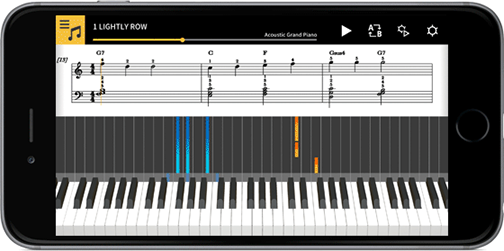
Play back audio on your device with musical tools such as key shift and tempo change, looping, and melody cancel.
* With some audio files, melody cancel may not be able to cancel the entire melody.
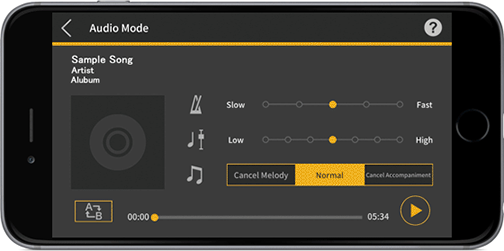

Note
When you are using the app's Lesson function via a Bluetooth® connection, you may notice a delay or distortion in the sound depending on the communications
environment or the performance of your smart device. In this event, try the following:

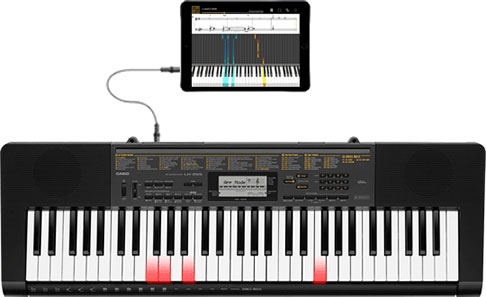
The keyboard link function enables you to use an audio cable to send melody and chord data along with the audio playback.
Use the keyboard's light-up function and practice step-up lessons directly on the keyboard itself.
The function has two modes.
Performance mode
When a song is played, the light-up keyboard shows the left-hand part and the melody. The notes and chords for the melody are shown on the keyboard's LCD.
Save mode
You can transfer and save the song's right-hand melody and left-hand chord data, or the left-hand performance data, to the keyboard.
You can then play along to the song and use the step-up lesson function.
Google Play and the Google Play logo are trademarks of Google LLC.


The brass plate on every CELVIANO Grand Hybrid model engraved with "Developed in collaboration with C. Bechstein" reveals that these digital pianos are the best you can get. In terms of the acoustics, tactile and visual features, these CASIO digital pianos provide simply outstanding quality.
Zur grandhybrid Serie
At CASIO, we dedicate ourselves to the task of perfectly emulating the infinite options of musical expression generated by real concert pianos. The CELVIANO series turns this dream into reality.
Zur celviano Serie
The CASIO Lighted Key technology provides learners with the option of independent learning and musical achievements. You will see how anxieties about playing music are reduced and turned into a joy of playing!
Zur leuchttasten Serie
The compact, stylish CASIO digital pianos in the PRIVIA series boast an impressive and rich sound. They have the feel of acoustic pianos whilst being modern, smaller or even portable instruments.
Zur privia Serie